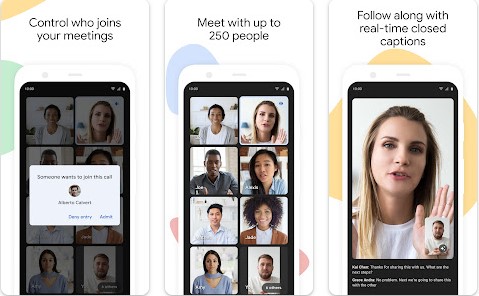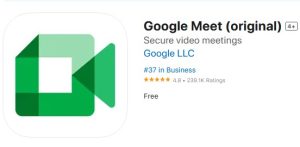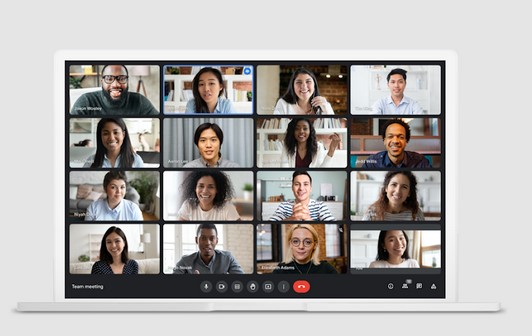The Ultimate Guide to Google Meet App
Explanation of Google Meet and its popularity
As the world becomes increasingly digital, the need for online collaboration and virtual meetings is on the rise. Video conferencing tools like Google Meet have become incredibly popular due to their ease of use, reliability, and accessibility. Google Meet is a video conferencing platform developed by Google that allows users to connect and collaborate with colleagues, friends, and family members from anywhere in the world.
Importance of downloading the Google Meet app for online meetings
While it’s possible to use Google Meet directly from a web browser, downloading the Google Meet app can provide users with additional features and benefits that can enhance their online meeting experience. The app allows users to easily join meetings with a single click, access chat and screen sharing features, and receive notifications when a meeting is about to start. Additionally, the Google Meet app can be used on a wide range of devices, including smartphones, tablets, and desktop computers, making it a versatile tool for virtual collaboration. In the next section, we’ll go over the steps to download the Google Meet app on various devices.
Google Meet App Download
Google Meet app can be downloaded for free on a variety of devices. In this section, we’ll go over the steps to download the Google Meet app on Android devices, iOS devices, and desktop computers.
Steps to download Google Meet app on Android devices
- Open the Google Play Store on your Android device.
- In the search bar, type “Google Meet” and hit enter.
- Select the Google Meet app from the search results.
- Click on the “Install” button to download the app.
- Once the download is complete, the app will be automatically installed on your device.
Steps to download Google Meet app on iOS devices
- Open the App Store on your iOS device.
- In the search bar, type “Google Meet” and hit enter.
- Select the Google Meet app from the search results.
- Click on the “Get” button to download the app.
- Once the download is complete, the app will be automatically installed on your device.
Steps to download Google Meet app on desktop
- Open your preferred web browser on your desktop computer.
- Go to the Google Meet website (meet.google.com).
- Click on the “Use Google Meet” button.
- Click on the “Download” button.
- Select the appropriate version for your operating system (Windows, Mac, or Linux).
- Follow the on-screen instructions to complete the installation.
By following these steps, you can easily download and install the Google Meet app on your device, making it easier to join and host online meetings. In the next section, we’ll explore some of the features of the Google Meet app.
Features of Google Meet app
The Google Meet app comes packed with a variety of features that can enhance your online meeting experience. In this section, we’ll provide an overview of the app’s features, how to use it for online meetings, and tips to optimize your experience.
Overview of Google Meet app features
The Google Meet app includes features such as:
- One-click access to meetings
- Screen sharing
- Chat and messaging
- Ability to invite up to 250 participants
- HD video and audio quality
- Background blur and virtual backgrounds
- Real-time captions
- Recording and live streaming
How to use Google Meet app for online meetings
To use the Google Meet app for online meetings:
- Open the app on your device.
- Click on the “Join or start a meeting” button.
- Enter the meeting code or link provided by the meeting host.
- Click on the “Join” button to enter the meeting.
During the meeting, you can use the various features of the app, such as screen sharing, messaging, and virtual backgrounds.
Tips to optimize Google Meet app experience
To optimize your experience with the Google Meet app, consider the following tips:
- Use a stable internet connection to avoid lag and disruptions during the meeting.
- Use a headset or earbuds to improve audio quality.
- Use a well-lit environment to improve video quality.
- Mute your microphone when not speaking to avoid background noise.
- Turn on captions to follow along with the conversation.
By following these tips and using the various features of the Google Meet app, you can ensure a productive and enjoyable online meeting experience. In the next section, we’ll explore some alternatives to the Google Meet app.
Alternatives to Google Meet app
While the Google Meet app is a popular video conferencing tool, there are several alternatives that offer similar features and functionality. In this section, we’ll provide an overview of some popular video conferencing tools and compare them with Google Meet.
Explanation of other video conferencing tools
Some popular alternatives to the Google Meet app include:
- Zoom: A popular video conferencing tool that offers screen sharing, messaging, and virtual backgrounds, as well as the ability to host webinars and record meetings.
- Microsoft Teams: A collaboration tool that includes video conferencing, chat, and document sharing, as well as integration with other Microsoft apps such as Office 365 and OneDrive.
- Skype: A well-established video calling tool that offers screen sharing, messaging, and group calling features, as well as the ability to make voice calls to landlines and mobile phones.
Comparison of Google Meet with other video conferencing tools
When comparing Google Meet with other video conferencing tools, some factors to consider include:
- Ease of use: Google Meet is generally considered to be easy to use, with a simple and intuitive interface. Zoom and Microsoft Teams can be more complex, with a wider range of features that can take some time to master.
- Features: While Google Meet offers a wide range of features, it may not have the same level of functionality as some of its competitors. Zoom, for example, offers the ability to host webinars and record meetings, while Microsoft Teams includes collaboration tools such as document sharing and task management.
- Security: All of the video conferencing tools mentioned have taken steps to improve security and privacy, but some have faced scrutiny for issues such as data breaches or privacy violations. It’s important to consider the security features of each tool before choosing one for your meetings.
By considering the features and functionality of various video conferencing tools, you can find the one that best meets your needs. In the next section, we’ll provide some concluding thoughts on the importance of video conferencing in today’s world.
Conclusion
In today’s world, video conferencing tools have become an essential part of our personal and professional lives. The Google Meet app is one such tool that offers a range of features and functionality to facilitate online meetings. In this article, we provided an overview of the app, how to download it on various devices, its features and how to use them, as well as some alternatives to consider.
Recap of the benefits of using the Google Meet app
To recap, some of the benefits of using the Google Meet app include:
- One-click access to meetings, making it easy to join and start meetings.
- Screen sharing and virtual background features that enhance the online meeting experience.
- Ability to invite up to 250 participants to a meeting.
- Real-time captions and recording features that improve accessibility and enable meetings to be shared with others.
Final thoughts on Google Meet app download and usage
Whether you’re a student, a professional, or someone who needs to connect with others online, the Google Meet app can be a valuable tool. By downloading and using the app, you can stay connected with others from anywhere in the world, whether for work or for personal reasons. It’s important to consider your device requirements, internet connection, and security needs when downloading and using any video conferencing tool. We hope this article has been helpful in providing an overview of the Google Meet app and its features, as well as some alternatives to consider.
 Atechguide Online Banking & Android App
Atechguide Online Banking & Android App