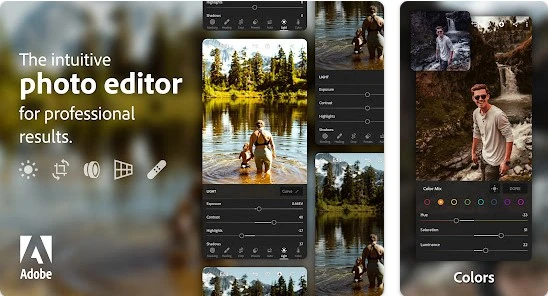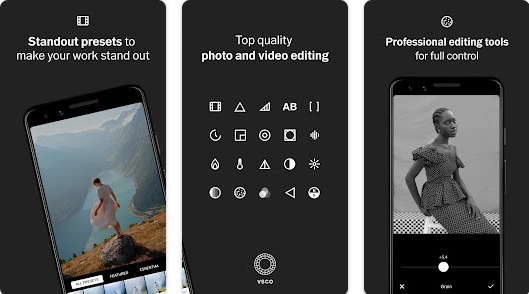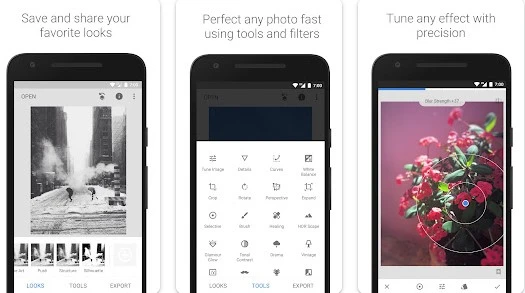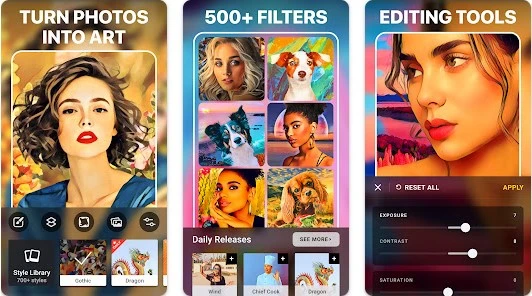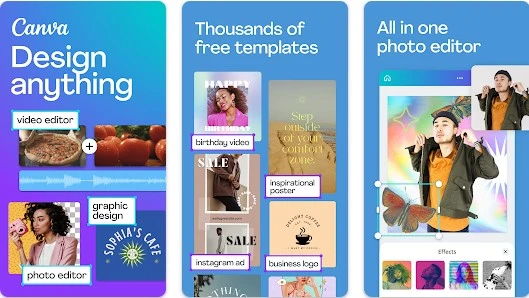Save Money and Edit Like a Pro: Free Best Photo Editing Apps for iPhone Users
Photo editing has become an essential part of our daily lives, especially for smartphone users. With the rise of social media, everyone wants to capture and share their memories in the best way possible. However, not all of us are professional photographers or have access to expensive equipment. That’s where best photo editing apps come in. They allow us to enhance our photos, adjust the colors, add filters, and create stunning visuals that can help us stand out on social media platforms.
In this article, we will discuss the top 5 free best photo editing apps that you can use on your iPhone or Android device. These apps have been selected based on their features, user-friendliness, and popularity. We will provide an overview of each app and guide you on how to use them to get the most out of your photos. By the end of this article, you will have a better understanding of which photo editing app is best for you and how to make the most of its features.
1. Adobe Lightroom Mobile
Best Photo Editing Apps Adobe Lightroom Mobile is one of the most popular photo editing apps available for both iOS and Android devices. Here are some of its features and benefits:
Features and Benefits:
- Advanced editing tools: Adobe Lightroom Mobile comes with a wide range of editing tools that allow you to adjust exposure, contrast, brightness, color, and much more. You can also use presets to apply specific filters and effects to your photos.
- Sync across devices: With Adobe Lightroom Mobile, you can sync your edits across all your devices, including your desktop computer. This means that you can start editing a photo on your smartphone and continue working on it on your computer.
- Cloud Storage: Adobe Lightroom Mobile comes with cloud storage that allows you to store all your photos and edits in one place. You can also share your photos directly from the app to social media platforms.
How to use Adobe Lightroom Mobile for photo editing?
To use Adobe Lightroom Mobile for photo editing, follow these steps:
- Download and install Adobe Lightroom Mobile on your smartphone from the App Store or Google Play Store.
- Open the app and sign in with your Adobe ID.
- Tap the plus icon (+) to add a photo from your camera roll or take a new photo with your camera.
- Tap the editing tools icon to access the editing menu.
- Use the editing tools to adjust exposure, contrast, brightness, color, and much more. You can also use presets to apply specific filters and effects to your photos.
- Once you’re done editing, tap the checkmark icon to save your changes.
Step-by-step guide on editing photos with Adobe Lightroom Mobile:
- Open Adobe Lightroom Mobile and select the photo you want to edit.
- Tap the editing tools icon to access the editing menu.
- Use the Crop tool to crop your photo if needed.
- Adjust the exposure, contrast, brightness, and color of your photo using the sliders.
- Apply a preset if you want to add a specific filter or effect to your photo.
- Use the Healing Brush tool to remove any blemishes or unwanted objects from your photo.
- Use the Selective Tool to make adjustments to specific areas of your photo.
- Once you’re happy with your edits, tap the checkmark icon to save your changes.
Overall, Adobe Lightroom Mobile is a powerful photo editing app that offers advanced editing tools and features. Its ability to sync across devices and cloud storage make it an excellent choice for anyone looking for a comprehensive photo editing experience.
2. VSCO
Best Photo Editing Apps VSCO is another popular photo editing app that offers a range of filters and editing tools. Here are some of its features and benefits:
Features and Benefits:
- Wide range of filters: VSCO offers a wide range of filters that you can use to enhance your photos. These filters are designed to give your photos a unique and professional look.
- Advanced editing tools: VSCO also comes with advanced editing tools that allow you to adjust exposure, contrast, brightness, color, and much more. You can also use presets to apply specific filters and effects to your photos.
- Social Media Platform: VSCO is not only a photo editing app, but it is also a social media platform. You can share your photos and follow other photographers to get inspiration for your own work.
How to use VSCO for photo editing?
To use VSCO for photo editing, follow these steps:
- Download and install VSCO on your smartphone from the App Store or Google Play Store.
- Open the app and sign up for a VSCO account.
- Tap the plus icon (+) to add a photo from your camera roll or take a new photo with your camera.
- Tap the editing tools icon to access the editing menu.
- Use the editing tools to adjust exposure, contrast, brightness, color, and much more. You can also use presets to apply specific filters and effects to your photos.
- Once you’re done editing, tap the checkmark icon to save your changes.
Step-by-step guide on editing photos with VSCO:
- Open VSCO and select the photo you want to edit.
- Tap the editing tools icon to access the editing menu.
- Use the Crop tool to crop your photo if needed.
- Adjust the exposure, contrast, brightness, and color of your photo using the sliders.
- Apply a preset if you want to add a specific filter or effect to your photo.
- Use the Skin Tone tool to adjust the skin tone of your subject.
- Use the Clarity tool to enhance the details in your photo.
- Once you’re happy with your edits, tap the checkmark icon to save your changes.
Overall, VSCO is an excellent photo editing app that offers a wide range of filters and editing tools. Its social media platform also makes it an excellent choice for photographers who want to share their work with others.
3. Snapseed
Best Photo Editing Apps Snapseed is a powerful photo editing app that offers a range of tools and filters. Here are some of its features and benefits:
Features and Benefits:
- Wide range of tools: Snapseed offers a wide range of editing tools, including selective adjustments, brushes, healing, and perspective correction.
- Advanced filters: Snapseed also comes with advanced filters that can enhance your photos in unique and creative ways.
- User-friendly interface: Snapseed’s user-friendly interface makes it easy for beginners to edit their photos.
How to use Snapseed for photo editing?
To use Snapseed for photo editing, follow these steps:
- Download and install Snapseed on your smartphone from the App Store or Google Play Store.
- Open the app and select the photo you want to edit.
- Tap the editing tools icon to access the editing menu.
- Use the editing tools to adjust exposure, contrast, brightness, color, and much more.
- Use the selective adjustment tool to apply edits to specific areas of your photo.
- Use the brush tool to apply edits to specific parts of your photo.
- Use the healing tool to remove unwanted objects or blemishes from your photo.
- Use the perspective correction tool to straighten lines in your photo.
- Apply a filter if you want to add a specific effect to your photo.
- Once you’re done editing, tap the checkmark icon to save your changes.
Step-by-step guide on editing photos with Snapseed:
- Open Snapseed and select the photo you want to edit.
- Tap the editing tools icon to access the editing menu.
- Use the Tune Image tool to adjust the exposure, contrast, brightness, and color of your photo.
- Use the Details tool to enhance the sharpness and texture of your photo.
- Use the Selective tool to apply edits to specific areas of your photo.
- Use the Brush tool to apply edits to specific parts of your photo.
- Use the Healing tool to remove unwanted objects or blemishes from your photo.
- Use the Perspective tool to correct the perspective of your photo.
- Apply a filter if you want to add a specific effect to your photo.
- Once you’re happy with your edits, tap the checkmark icon to save your changes.
Overall, Snapseed is an excellent photo editing app that offers a range of tools and filters for editing your photos. Its user-friendly interface also makes it an excellent choice for beginners who want to learn how to edit their photos.
4. Prisma
Best Photo Editing Apps Prisma is a unique photo editing app that uses artificial intelligence to transform your photos into works of art. Here are some of its features and benefits:
Features and Benefits:
- Artistic filters: Prisma comes with a wide range of artistic filters inspired by famous artists such as Van Gogh and Picasso.
- Realistic results: Prisma’s filters use artificial intelligence to create realistic-looking results that mimic the style of famous artworks.
- User-friendly interface: Prisma’s user-friendly interface makes it easy for users to apply filters to their photos.
How to use Prisma for photo editing?
To use Prisma for photo editing, follow these steps:
- Download and install Prisma on your smartphone from the App Store or Google Play Store.
- Open the app and select the photo you want to edit.
- Choose a filter from the list of available options.
- Adjust the intensity of the filter using the slider if necessary.
- Tap the checkmark icon to apply the filter to your photo.
- Once you’re done editing, tap the save icon to save your changes.
Step-by-step guide on editing photos with Prisma:
- Open Prisma and select the photo you want to edit.
- Choose a filter from the list of available options.
- Adjust the intensity of the filter using the slider if necessary.
- Tap the checkmark icon to apply the filter to your photo.
- Use the crop tool to adjust the composition of your photo if necessary.
- Use the frame tool to add a border to your photo if desired.
- Use the share button to share your edited photo on social media platforms.
- Once you’re happy with your edits, tap the save icon to save your changes.
Overall, Prisma is an excellent choice for users who want to transform their photos into works of art using artificial intelligence. Its wide range of artistic filters and realistic results make it a unique photo editing app.
5. Canva
Best Photo Editing Apps Canva is a popular graphic design platform that also offers photo editing features. Here are some of its features and benefits:
Features and Benefits:
- Templates: Canva offers a wide range of templates that make it easy to create social media posts, posters, flyers, and other designs.
- User-friendly interface: Canva’s user-friendly interface makes it easy for users to edit their photos using a variety of tools.
- Collaboration: Canva allows users to collaborate on designs with team members or clients.
How to use Canva for photo editing?
To use Canva for photo editing, follow these steps:
- Download and install Canva on your smartphone from the App Store or Google Play Store.
- Open the app and select the photo you want to edit.
- Choose the design type you want to create, or select a template.
- Use the editing tools to customize your design, including adding text, shapes, and other design elements.
- Adjust the colors, brightness, and contrast of your photo using the editing tools.
- Once you’re done editing, save your design or share it on social media platforms.
Step-by-step guide on editing photos with Canva:
- Open Canva and select the photo you want to edit.
- Choose the design type you want to create, or select a template.
- Use the editing tools to customize your design, including adding text, shapes, and other design elements.
- Use the crop tool to adjust the composition of your photo if necessary.
- Use the filter tool to apply filters to your photo.
- Use the adjustment tool to adjust the colors, brightness, and contrast of your photo.
- Use the text tool to add text to your design if desired.
- Use the share button to share your edited photo on social media platforms.
- Once you’re happy with your edits, save your design or share it on social media platforms.
Overall, Canva is a great option for users who want to edit their photos and create designs for social media or other purposes. Its wide range of templates, user-friendly interface, and collaboration features make it a versatile photo editing app.
Comparison of the 5 best photo editing apps
When it comes to photo editing apps, there are several options available, each with its own features and benefits. Here’s a comparison of the top 5 Best Photo Editing Apps we’ve covered in this article:
| Feature | Adobe Lightroom Mobile | VSCO | Snapseed | Prisma | Canva |
|---|---|---|---|---|---|
| User-friendly interface | ✅ | ✅ | ✅ | ❌ | ✅ |
| Adjustments | ✅ | ✅ | ✅ | ❌ | ✅ |
| Filters | ✅ | ✅ | ✅ | ✅ | ✅ |
| Presets | ✅ | ✅ | ❌ | ✅ | ✅ |
| Crop and rotate | ✅ | ✅ | ✅ | ✅ | ✅ |
| Retouching tools | ✅ | ❌ | ❌ | ❌ | ✅ |
| Text tools | ❌ | ✅ | ❌ | ❌ | ✅ |
| Collage making | ❌ | ❌ | ❌ | ❌ | ✅ |
| Social media sharing | ✅ | ✅ | ✅ | ✅ | ✅ |
Pros and cons of each app:
- Adobe Lightroom Mobile: Pros: User-friendly interface, advanced editing tools, presets, and easy sharing options. Cons: No text tools, limited filter options.
- VSCO: Pros: User-friendly interface, filters, presets, and text tools. Cons: Limited adjustments, no retouching tools.
- Snapseed: Pros: User-friendly interface, advanced editing tools, and easy sharing options. Cons: Limited filter options, no text or retouching tools.
- Prisma: Pros: Unique filters and effects, easy sharing options. Cons: Limited editing tools, no text or retouching tools.
- Canva: Pros: User-friendly interface, templates, advanced editing tools, text tools, and easy sharing options. Cons: No retouching tools, limited filter options.
Which app is best for what type of editing?
- Adobe Lightroom Mobile is best for users who want advanced editing tools and presets for fine-tuning their photos.
- VSCO is ideal for users who want a range of filters and text tools to add creative effects to their photos.
- Snapseed is best for users who want a user-friendly interface and a range of editing tools to adjust their photos.
- Prisma is great for users who want unique and artistic filters to transform their photos.
- Canva is perfect for users who want to create designs and edit photos with templates, advanced editing tools, and text tools.
Overall, Best Photo Editing Apps for photo editing depends on the user’s needs and preferences. Each app has its own strengths and weaknesses, so it’s worth trying out a few to see which one works best for you.
Conclusion
In this article, we have discussed the top 5 best photo editing apps for both iPhone and Android devices. These apps have been chosen based on their features, ease of use, and popularity among users.
Adobe Lightroom Mobile is a powerful photo editing app that offers a wide range of features for professional-level editing. VSCO and Snapseed are both great options for casual users who want to enhance their photos with minimal effort. Prisma, on the other hand, offers unique and artistic filters that can turn your photos into beautiful works of art. Finally, Canva is a great choice for those who want to add text, graphics, and other design elements to their photos.
When choosing the right photo editing app for your needs, consider the type of editing you want to do, the level of control you need, and the features that are most important to you.
In conclusion, photo editing on mobile devices has come a long way in recent years, and there are now many great free options available for users. With the help of these apps, you can easily turn your smartphone photos into beautiful works of art.
 Atechguide Online Banking & Android App
Atechguide Online Banking & Android App