Troubleshooting common issues with the Aer Lingus app and how to solve them
If you’re having trouble with the Aer Lingus app, don’t worry – you’re not alone. Here are some of the most common issues people have with the app, and what you can do to fix them:
The app won’t load

If the Aer Lingus app won’t load, the first thing to check is your internet connection. Make sure you’re connected to Wi-Fi or mobile data. If you’re sure you’re connected to the internet, try force closing the app and re-opening it. On an iPhone, swipe up from the bottom of the screen and swipe the app up to close it. On an Android device, go to Settings > Apps > Aer Lingus > Force Stop. If this still doesn’t work, try uninstalling and re-installing the app.
The app keeps crashing
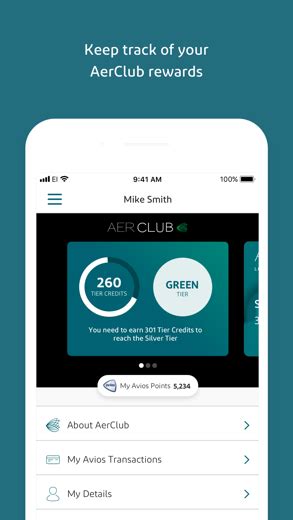
Like many apps, the Aer Lingus app may occasionally crash. Try force closing the app and re-opening it. If that doesn’t work, uninstall and re-install the app. If the app continues to crash, make sure you’re running the latest version of the app and that your phone is running the latest software updates. If none of these things work, contact Aer Lingus customer support for further assistance.
The app is displaying incorrect information

If the Aer Lingus app is displaying incorrect information, such as the wrong flight details, try force closing and re-opening the app. If that doesn’t work, make sure you’re logged into the right account. If you’re still having issues, contact Aer Lingus customer support for assistance.
The app won’t let me check in
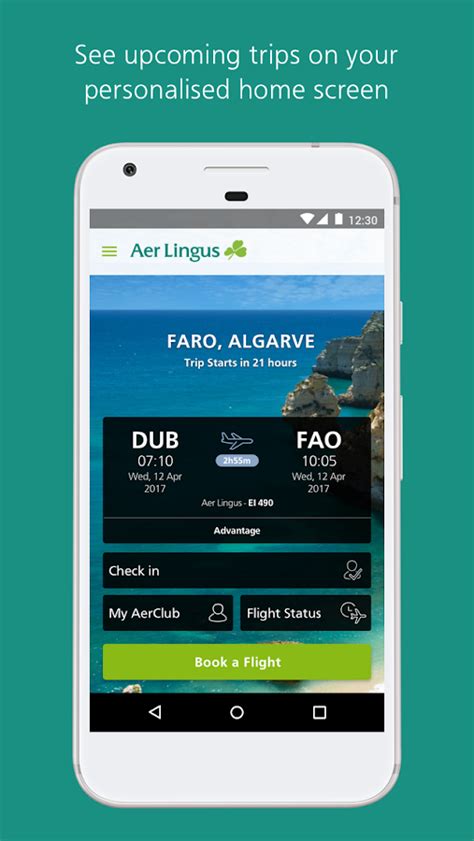
If you’re having trouble checking in on the Aer Lingus app, make sure you’re within the check-in window. Generally, check-in windows open 30 hours before departure for short-haul flights and 24 hours before departure for long-haul flights. If you’re within the check-in window and still having trouble, try logging out and logging back in. If that doesn’t work, uninstall and re-install the app.
I can’t access my boarding pass on the app
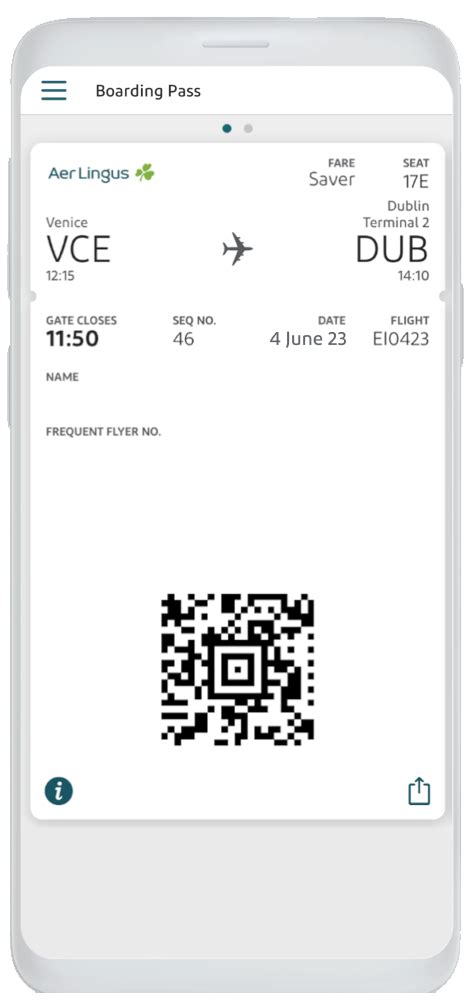
If you’re having trouble accessing your boarding pass on the Aer Lingus app, try force closing and re-opening the app. If that doesn’t work, make sure you’re logged into the correct account. If you’re still having trouble, try logging out and logging back in. If you’re unable to access your boarding pass on the app, you can also print it out at a check-in desk at the airport.
These are some of the most common issues people have with the Aer Lingus app. If you’re still having trouble after following these steps, contact Aer Lingus customer support for further assistance.
 Atechguide Online Banking & Android App
Atechguide Online Banking & Android App