Common reasons why Amazon apps fail
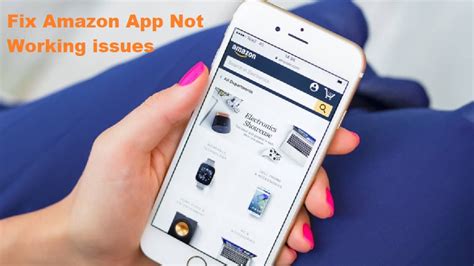
Amazon apps are widely used for online shopping, entertainment, and other purposes. However, sometimes these apps may fail to work or open, causing frustration and inconvenience to users. Several common reasons could lead to Amazon apps not working. Here, we’ll describe some of these reasons and how to tackle them.
1. Network Connection Issues
The most common reason for Amazon apps not working could be network connection issues. If your device doesn’t have steady access to the internet, it may not be able to connect with Amazon servers. This would cause Amazon apps to fail to open or work correctly.
It’s essential to have a stable internet connection for Amazon apps to function accurately. Check the network connection on your device, and ensure you have a good Wi-Fi or cellular data connection. If you find that your network connection is weak or unstable, try resetting the network settings on your device. You can also try restarting your router or modem to improve the connection.
However, if the issue persists, it might be worth contacting your internet service provider (ISP) to check if there are any network outages or maintenance work that could be causing the problem. In some cases, your ISP or network administrator might have restrictions on your network connection that could prevent Amazon apps from working as intended.
2. Outdated Amazon App version
Another common reason why Amazon apps may not work could be an outdated Amazon app version. If you have an old version of the Amazon app installed on your device, it might not be compatible with the latest operating system or features.
To avoid this issue, you should regularly update your Amazon app to the latest version available. You can update your app from the App Store or Google Play Store, depending on your device’s operating system.
3. Third-Party App Interference
Third-party apps can cause interference with Amazon apps and prevent them from working correctly. Some apps may conflict with the Amazon app and disrupt its operation.
Try disabling all third-party apps on your device to see if it resolves the issue. If disabling these applications doesn’t fix the problem, try uninstalling them and then reinstalling the Amazon app. This solution often works because uninstalling the app would remove all the temporary files and cache that are interfering with the Amazon app.
4. Insufficient Storage Space
Amazon apps require sufficient storage space on your device to work correctly. If your device’s internal or external storage has limited space, it could cause Amazon apps to fail.
To resolve this issue, free up some storage space on your device. You can do this by removing unwanted files, apps, or data. You can also move some files to cloud storage or an external storage device to create more space on your device.
5. Device Compatibility Issues
Device compatibility issues could also cause Amazon apps to fail. If your device isn’t compatible with the Amazon app, it may not work correctly.
To check the device compatibility, refer to Amazon’s official website or your device’s instructions manual. If your device isn’t compatible with the Amazon app, you could consider upgrading your device or purchasing a new one with the correct specifications.
In conclusion, these are some of the common reasons why Amazon apps may fail to work. If you encounter any issues with Amazon apps, try to identify the root cause and take appropriate action. By following these simple tips, you can resolve most issues and continue to enjoy using Amazon apps without any interruptions.
Troubleshooting Tips for Amazon App Malfunctions

If you’re experiencing issues with Amazon apps, such as Amazon Shopping, Amazon Music, or Amazon Prime Video not working, there are a few things you can do to troubleshoot the problem. Below are some troubleshooting tips for Amazon app malfunctions that you can try.
1. Check for Updates

The first thing you should do is check if there are any updates available for your Amazon app. Sometimes, outdated apps can cause problems such as freezing, crashing, or not opening at all. To check for updates on Android devices, go to the Google Play Store and tap on the three horizontal lines in the top left corner. Then, go to “My apps & games” and look for the Amazon app. If there’s an update available, tap on “Update.” On iOS devices, go to the App Store and tap on “Updates” at the bottom right corner. If Amazon apps need an update, you’ll see it under “Available Updates.”
2. Clear App Cache and Data

If updating the app doesn’t solve the issue, you can try clearing the app’s cache and data. This process helps to remove any temporary data that may have built-up inside the app. To clear the cache, go to “Settings” > “Apps & notifications” > “Amazon app” > “Storage” > “Clear cache.” To clear the data, tap on “Clear data” and confirm your decision. Just a note that clearing the data will remove any saved preferences, settings or information that you’ve previously entered into the app, but not any account data. After doing this, try opening the app again to see if the problem has resolved.
3. Restart your Device
Restarting your device can help in clearing any background apps or processes that may be interfering with Amazon apps. Hold down the power button until you see the power menu, then tap on “Restart” or “Reboot.” Once your device has restarted, try opening the Amazon app again and see if it’s working.
4. Reinstall the App
If none of the above solutions have helped, you should try uninstalling and reinstalling the Amazon app. This helps to reset the app to its default settings and removes any data that may have been causing the issue. To uninstall the app, go to “Settings” > “Apps & notifications” > “Amazon app” > “Uninstall.” Then, download the latest version of the Amazon app from the App Store or Google Play Store. Once the app has been downloaded, open it and sign in to your Amazon account, and see if the issue has been solved.
5. Check for Network Connection Issues
If you’re still having issues with your Amazon apps, there may be a problem with your network connection. Check if your device is connected to a Wi-Fi network or mobile data. If your device is connected, try turning off Wi-Fi and using mobile data or vice versa. If that doesn’t work, try connecting to a different Wi-Fi network and see if the problem persists. In addition, you can try resetting your network settings by going to “Settings” > “System” > “Reset options” > “Reset Wi-Fi, mobile & Bluetooth.” This will remove any saved networks, passwords, and Bluetooth connections. Once you’ve reset your network settings, try opening the Amazon app again.
Hopefully, the above tips have helped you fix the issue with your Amazon apps. If the problem still persists, you can try contacting Amazon support for further assistance.
What to do when all else fails: Contacting Amazon customer support for assistance

If you have tried all of the troubleshooting steps for Amazon app not working and still can’t get it to work, it’s time to reach out to Amazon customer support for assistance. Amazon’s customer service team can help you resolve any issues you are facing with their apps and services.
Here are the different ways you can contact Amazon customer support:
Contact Amazon customer support via phone call
The most common way that people contact Amazon customer support is by calling their customer service hotline. You can find the customer service phone number on Amazon’s website or in the Amazon app. When you call the customer service number, you will be prompted to select the reason for your call and then connected to a customer service representative.
Make sure to have your Amazon account information and details about the issue you are facing with the app ready before calling customer support.
Contact Amazon customer support via email
If you prefer to contact Amazon customer support via email, you can do so by visiting the Amazon website and navigating to the “Contact Us” page. From there, select the reason for your inquiry and choose to contact them via email. You will be prompted to enter your Amazon account information and the details of the issue you are having with the app.
Keep in mind that it may take longer to receive a response from customer support via email compared to a phone call.
Contact Amazon customer support via chat
Another option to contact Amazon customer support is through their online chat feature. This feature is available on Amazon’s website and in the Amazon app. To access the chat feature, navigate to the “Contact Us” page and select to chat with a representative.
Chatting with a customer service representative can be a convenient alternative to calling or emailing, especially if you are multi-tasking or have limited privacy for a phone call. You will still need to have your Amazon account information and the details of the issue you are having with the app ready before starting the chat.
Contact Amazon customer support via social media
If you are active on social media, you can also try contacting Amazon customer support through their social media accounts. Amazon customer service representatives are active on Twitter and Facebook, where they can assist with any issues you may be having with their apps and services.
To get started with this option, navigate to Amazon’s Twitter or Facebook page, send them a direct message or leave a comment with your issue, and wait for a response from customer support.
What to expect when contacting Amazon customer support
When you contact Amazon customer support, expect to provide your Amazon account information, as well as the details of the issue you are having with the app. The customer service representative will likely ask you questions to identify the issue and try to assist you in resolving it.
Depending on the complexity of the issue, the customer service representative may need to escalate the issue to a higher-level support team or technician. In this case, they will let you know the next steps and when you can expect a resolution to the issue.
Overall, Amazon customer support is dedicated to providing the best possible assistance to their customers, and they will go above and beyond to help you resolve any issues you are having with their apps and services. So don’t hesitate to reach out for help if you are unable to get the Amazon app to work despite all your efforts.
 Atechguide Online Banking & Android App
Atechguide Online Banking & Android App
