Why Change App Store Region?
When it comes to app shopping, the App Store happens to be the go-to destination for many iOS users. However, what most users do not know is that the App Store is not the same in every country. There are variations in content, prices, and availability of applications, depending on your region. The good news is that you can change your App Store region at any time you feel like. So, why change your app store region? Here are some reasons why:
1. Access To Applications that Are Not Available in Your Region
When you change your App Store region, you open up a new world of applications that were previously unavailable to you. Developers make apps available to specific countries, depending on factors such as language, legal restrictions, and local market demand. So, if you are looking for an app that is not available in your region, changing your App Store location is your best bet. For instance, if you reside in the US, you may find some apps that are only available to users in Canada. Changing your App Store region to Canada will give you access to these apps.
2. To Save Money on Applications
One of the advantages of changing your App Store region is to save money. App store pricing varies from region to region. For example, if you compare app prices in the US and Europe, you will notice that apps tend to be cheaper in Europe. By changing your App Store region, you will gain access to cheaper apps and other in-app purchases. It’s a helpful tip for anyone trying to save cash on apps or in-app purchases.
3. To Download Updated Apps Not Yet Available In Your Region
Did you know that app releases are not simultaneous worldwide? Developers tend to launch their apps in select countries before rolling them out globally. So, if you are living in another part of the world, you may have to wait for a more extended period before you can download an updated app. The good thing is that you can change your App Store region to the country that has access to the latest version of your favorite app and enjoy it before the rest of the world.
4. To Change The Language
Another reason to consider changing your App Store region is to change the language. If English is not your preferred language, you might want to switch your App Store region to a place where you can find your desired language. By doing so, you will have access to apps in your language of choice.
5. To Get New Features
Lastly, some countries get additional features in their App Store that are not available in other regions. For example, Apple offers unique features based on local demand and regulatory restrictions. By changing your App Store region, you can take advantage of these features and enhance your app browsing experience.
There you have it. Five reasons why you might want to consider changing your App Store region. Keep in mind that changing your App Store region may have other implications, such as losing access to some apps, services, and in-app purchases. So be sure to weigh the pros and cons before making a switch. Have you changed your App Store region before? What was your experience like?
Sign Out of Your Current Apple ID
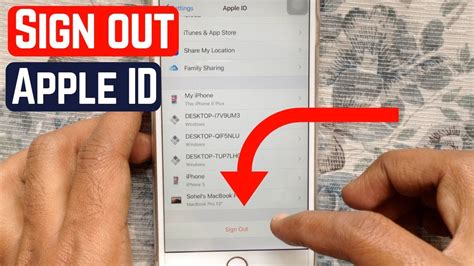
If you want to change your app store region, the first step is to sign out of your current Apple ID. The process for signing out of your Apple ID differs depending on your device.
On an iPhone or iPad, open the App Store and click on your profile picture in the upper-right corner. From there, you can tap on your Apple ID and select “Sign Out” from the pop-up window. You’ll be asked to enter your Apple ID password to confirm the sign-out.
On a Mac, open the App Store and click on “Store” in the menu bar. From there, you can select “View My Account” and enter your Apple ID password to view your account details. On the account details page, click “Sign Out” to sign out of your Apple ID.
After signing out of your Apple ID, you’ll be prompted to sign in with a different Apple ID when you try to access the App Store or any other Apple service. If you don’t have another Apple ID, you’ll need to create one before you can change your app store region.
Once you’ve successfully signed out of your Apple ID, you’re ready to begin changing your app store region.
Change Your App Store Region
Changing your App Store region is necessary when you want to download an app that is only available in a specific location. Or, maybe you’ve relocated to a new country, and you want to change the region to access local apps. Whatever the reason, changing your App Store region is relatively easy and can be done in a few simple steps.
Here’s how you can change your App Store region on your iPhone or iPad:
Step 1: Sign out of Your Apple ID
The first step to change your App Store region is to sign out of your current Apple ID. To do this, go to ‘Settings’ and tap on your Apple ID (the name with your photo). Scroll to the bottom and select ‘Sign Out’.
Step 2: Change Your Region or Country
Once you have signed out, go to ‘Settings’ again and navigate to ‘General’. Scroll down and select ‘Language & Region’.
Select ‘Region’ and choose the country that you want to change your App Store region to. It’s essential to note that you cannot change your region if you have pending store credits or subscriptions associated with your Apple ID. If you do, you’ll need to resolve these first before you can change your region.
Step 3: Agree to Terms & Conditions
After selecting the new region, a pop-up notification will appear that requires you to agree to the terms and conditions of that region’s App Store. Tap ‘Agree’ on the bottom right of the screen.
Step 4: Enter New Payment Information
Once you’ve agreed to the terms and conditions, you will need to enter your payment information for the new region. If you don’t want to add any payment information, you can select the ‘None’ option. However, you won’t be able to download paid apps with this option, but you can still access free apps.
When adding new payment information, select ‘Create Apple ID’ and enter the relevant details. You might need to enter a valid billing address for that region, which can easily be found by doing a quick online search. After entering all the necessary information, select ‘None’ for the payment method and click ‘Done.’
That’s it – you’ve successfully changed your App Store region. Now, when you open the App Store, it will redirect you to the new region, and you’ll have access to the apps that were previously unavailable in your previous region.
It’s important to note that changing your App Store region may affect your previously downloaded apps or in-app purchases. So it’s best to have completed all the relevant in-app purchases before making the change.
In conclusion, changing your App Store region is an easy process that can open up a world of new apps and services. Follow the above steps to change your region effortlessly.
Troubleshooting Tips for Changing App Store Region
If you have tried changing your App Store Region and are still not able to, fret not! Sometimes, things just do not work out the way they are supposed to. Here are some troubleshooting tips that may just help you get past this roadblock:
1. Check if you have updated your payment method
Before you try changing your App Store Region, make sure you have updated your payment method. If you don’t have a valid payment method, you can’t purchase any apps or content from the App Store.
To update your payment method, tap on your Apple ID, choose Payment & Shipping, and then change or update your payment method.
2. Make sure you are not a part of a Family Sharing Group
If you are a member of a Family Sharing Group, you cannot change the App Store Region. You will need to leave the group to change your App Store region.
To leave a Family Sharing Group, go to Settings and tap on your name. Then, tap on Family Sharing and choose the option to leave the family.
3. Check if you have any active subscriptions
If you have any active subscriptions, you will not be able to change your App Store Region. You need to cancel all your active subscriptions before changing your App Store Region.
To cancel your active subscriptions, go to Settings, tap on your name, and then tap on Subscriptions. Choose the subscription you want to cancel and tap on cancel.
4. Use a different payment method
If you are still unable to change your App Store Region, try using a different payment method. Sometimes, there can be issues with the payment method you are using.
Go to Settings, tap on your name, and then choose Payment & Shipping. Add a new payment method and see if that works.
5. Contact Apple Support
If you have tried all of the above tips and are still unable to change your App Store Region, you can contact Apple Support for assistance.
Make sure you have all the necessary details, such as your Apple ID and payment details, handy when you reach out for support.
Apple Support can be contacted via phone, email, or chat. Choose the mode of communication that you are most comfortable with and get in touch!
Changing your App Store Region can sometimes be a bit tricky, but with these troubleshooting tips, you should be able to get past any roadblocks you encounter.
 Atechguide Online Banking & Android App
Atechguide Online Banking & Android App