What is the LG TV Remote App?
LG TV Remote App is a mobile application developed by LG Electronics that allows users to control their LG TVs using their smartphones or tablets. With this app, users can easily navigate through TV functions, adjust audio and video settings, and access various entertainment content in a more intuitive and convenient way. The app is available for free on both iOS and Android devices and can be downloaded from the App Store or Google Play Store.
The LG TV Remote App is designed to simplify the TV viewing experience of its users. With its user-friendly interface, it eliminates the need for a physical remote control, making it easier for users to access TV functions without having to find their TV remote. It also provides an opportunity for multi-tasking, as users can adjust TV settings while doing other things on their mobile devices.
Aside from basic TV control functions, the LG TV Remote App also has additional features that enhance the user experience. Users can access content stored on their smartphones or tablets and play them on their TVs using the app. They can also browse through LG’s content store, which offers a wide array of movies, TV shows, and other entertainment content for streaming. Furthermore, the app has a built-in channel list that shows the user what programs are currently available for viewing on their TV, eliminating the need for browsing through TV channels manually.
The LG TV Remote App is also compatible with LG Smart TVs, giving users access to additional functions that are not available on regular TVs. With the app, users can access their TV’s web browser and use it to browse the internet or view online videos. They can also access LG’s Smart Share feature, which allows them to stream content wirelessly to their TV from other devices that are connected to the same Wi-Fi network.
Overall, the LG TV Remote App is a useful tool that provides a more streamlined and convenient way of controlling LG TVs. It is easy to use, with a simple and intuitive interface that allows users to access TV functions quickly and easily. Its additional features provide users with an enhanced entertainment experience, making it a must-have app for LG TV owners.
How to Download the LG TV Remote App
If you want to control your LG TV with your smartphone, you can download the LG TV Remote app from Google Play Store or Apple App Store. This app is more than just a remote control. It also allows you to cast your phone’s screen to your TV, share media files between your phone and TV, and even use voice commands to control your TV.
Follow these simple steps to download the LG TV Remote app:
Step 1: Check Compatibility
Before you download the app, make sure your LG TV is compatible with the LG TV Remote app. The app is compatible with LG webOS 3.0 and above. You can check your TV’s webOS version by going to Settings > General > About This TV.
Step 2: Go to App Store
Open Google Play Store (for Android users) or Apple App Store (for iOS users) on your smartphone.
Step 3: Search for the LG TV Remote App
Use the search bar to find the LG TV Remote app. Make sure to look for the official LG app with the logo shown in the image above. There may be other apps with similar names that are not made by LG.
Step 4: Download and Install
Once you have found the correct app, click on “Install” (for Android users) or “Get” (for iOS users) to download the app. The app is free to download and takes only a few minutes to install, depending on your internet speed.
Step 5: Launch and Connect
After the installation, launch the app on your smartphone. Make sure your TV and smartphone are both connected to the same Wi-Fi network. You will see instructions on the app to connect your TV to the app. Follow the instructions to establish the connection.
Step 6: Enjoy the Features
Once your TV is connected to the app, you can use your smartphone as a remote control. You can also use the app to cast your phone’s screen to your TV, share media files between your phone and TV, and even use voice commands to control your TV.
The LG TV Remote app is a convenient way to control your LG TV with your smartphone. With the app, you can access the TV settings, switch between channels, and even use voice search to find your favorite shows. Download the app today and enjoy the smart features of your LG TV.
Features of the LG TV Remote App

For those who have LG TVs, the LG TV Remote App is an essential smartphone tool that makes TV viewing so much easier and more convenient. The app is like a virtual remote control that allows you to access and control your LG TV from your mobile device. It has a lot of features that make TV viewing better, here are some of them:
1. Simple Remote

If you are someone who gets easily overwhelmed by complicated technology, the Simple Remote feature of the LG TV Remote App is perfect for you. The feature creates a simplified version of the remote control that has only the essential buttons. You can use it to change channels, adjust the volume, and turn the TV on and off.
2. Mouse and Keyboard

Do you need to do some online browsing on your LG TV, but using the remote control to input text is just too tedious? The Mouse and Keyboard feature of the LG TV Remote App allows you to control your TV like a computer. You can use your phone as a mouse and type into the TV using your phone’s keyboard. It’s much easier and faster!
3. Quick Settings
LG TV Remote App’s Quick Settings feature lets you access your TV’s settings wherever you are in the house. You don’t need to go to the TV’s menu or fiddle with the remote control’s settings button. With this feature, you can adjust the picture mode, sound mode, and other settings with just a few taps on your phone. It’s really convenient when you want to tweak the settings while watching TV.
The Quick Settings feature is especially useful when you are in a hurry and need to make a quick adjustment. For example, if your friends came over to watch a movie, and you need to adjust the sound to make it louder, you can do it quickly using the app. No need to pause the movie or look for the remote control.
4. Content Search

If you’re tired of scrolling through channels and shows to find something to watch, the LG TV Remote App’s Content Search feature can save you time and effort. Using the app’s search function, you can type in the name of the show or movie you want to watch, and it will show you where and when the content is available on TV. This feature is especially useful when you’re in a hurry, and you want to find a specific show or movie quickly.
The LG TV Remote App is a handy tool for anyone who owns an LG TV. It’s easy and straightforward to use, and it makes TV viewing more enjoyable and convenient. With the app’s many features, you can watch TV more efficiently and effortlessly. It’s like having a TV remote control that’s always in your pocket!
How to Connect the LG TV Remote App to Your LG TV
If you have an LG TV, you can download the LG TV Remote app to your smartphone or tablet and use it as a remote control. This app lets you control your TV in a more convenient way, giving you access to all the features of your LG TV from your mobile device. Here are the steps to connect the app to your LG TV:
Step 1: Download and Install the LG TV Remote App
The first step is to download and install the LG TV Remote app on your mobile device from the App Store or Google Play Store. Make sure that your mobile device is connected to the same Wi-Fi network as your LG TV.
Step 2: Connect Your Mobile Device to Your LG TV
Next, go to the ‘Network Settings’ of your LG TV and select ‘LG Connect Apps’. Turn on the ‘LG Connect Apps’ option and press ‘OK’. This will enable your LG TV to connect to your mobile device.
Step 3: Pair Your Mobile Device with Your LG TV
Launch the LG TV Remote app on your mobile device. You will be prompted to connect to your LG TV. Select your LG TV from the list of available devices and follow the on-screen instructions to pair your mobile device with your LG TV.
Step 4: Control Your LG TV with the LG TV Remote App
Once your mobile device is paired with your LG TV, you can start using the LG TV Remote app to control your TV. The app has a number of features that make it easier to navigate your TV, including a virtual keyboard, a touchpad, and buttons for controlling volume, channels, and playback. You can also access your TV’s settings and adjust them from your mobile device.
The LG TV Remote app makes it simple and convenient to control your LG TV from your mobile device. With just a few steps, you can turn your smartphone or tablet into a reliable remote control that gives you access to all the features of your LG TV.
Troubleshooting common issues with the LG TV Remote App
While the LG TV Remote App is a great tool, it can sometimes experience issues that may hinder its optimal performance. Here are some common troubleshooting techniques that can be used when faced with the following issues:
1. Connection Issues
Some users have reported connection issues when attempting to pair their mobile device with the TV through the remote app. Before troubleshooting, ensure that the app and TV are both updated to the latest version available. If the issue persists, try the following:
- Ensure that your mobile is connected to the same Wi-Fi network as your TV
- Restart your router and mobile device, then try to connect the app again
- Uninstall and reinstall the app on your mobile device, then follow the set-up instructions to pair it with the TV
2. Slow Response
Users have reported that the remote app can experience slow response times when trying to execute commands. This can be due to a number of factors, including network issues or compatibility problems. Some ways to resolve this include:
- Ensure that there isn’t any physical interference between your mobile device and the TV
- Restart your router and mobile device to clear out any network congestion
- If you are using an older TV model, the app may not be compatible with your device
3. Remote App Not Working
There are various reasons why the remote app may not be working, including bugs in the app or incorrect set-up. Here are some tips to help diagnose the issue:
- Ensure that your TV and mobile device are properly paired through the app
- Check if other apps are running on your mobile device and close them
- Uninstall and reinstall the app on your mobile device to see if that resolves the issue
- If none of these troubleshooting techniques work, contact LG support for further assistance
4. Limited Functionality
While the LG TV Remote App offers various features that can be used to control your TV, there may be times when some functionality is not available. This is often due to compatibility issues between the app and TV models. Consider the following:
- Check if the app and TV are compatible with each other
- Try using the TV’s physical remote for certain functions that may not be available through the app
- Update both the TV and app to the latest versions available to ensure optimal performance
5. App Crashing
Sometimes, the remote app may crash or freeze, making it difficult to use. The following tips may help to resolve the issue:
- Restart your mobile device and TV, then attempt to use the app again
- If the app still keeps crashing, uninstall and reinstall it from your app store to clear out any potential bugs in the previous installation
- Try resetting your TV to its default settings to ensure the app can function optimally
Overall, the LG TV Remote App is a powerful tool that can greatly enhance your TV viewing experience. By following these troubleshooting techniques, you can effectively deal with the most common issues that may arise while using the app.
 Atechguide Online Banking & Android App
Atechguide Online Banking & Android App